Making growable features
Note: this tutorial assumes a basic familiarity with addballz and editing in LNZ Pro.
Because each breedfile has two lnz files - one for the baby and one for the adult - it is possible to make the two stages look very different. The base game has the baby petz be smaller, have bigger eyes and feet etc to look cuter, but we can take things even further. I used these techniques in my evolving pokemon breeds, and they could also be useful in breeds that need to grow features such as horns, wings, manes, etc.
Growable addballz
Here's a simple example breed I've made. I've added a basic unicorn horn made from two ballz with a line joining them. To keep things clear (though not pretty), everything is a different colour - red for the base of the horn, yellow for the tip, and green for the line connecting them. You can make these addballz for your feature in LNZ Pro or Petz Workshop, whatever you prefer.

Now let's say we want to have the horn grow in as the dog grows. For that you'll want to go to your baby stage lnz - here GDPUP, as we're working with the Great Dane - and look for the section headed [Ball Size Override]. Most baby lnz should already have it, but if not, you can always add it in. The base dane puppy already has a few entries:

You can read the LNZ Pro helpfiles to get an understanding of what this section does, but it's very simple - the first column is the ball number, and the second is the size. We've already given the ball a size in the adult's addballz section, but this will override that figure in the baby, hence the name. So put in the number for each ball in the feature (here 95 and 96), followed by 0.

The puppy now comes out of the AC with no visible horn:

And as the pet grows, the horn will appear:

But that still doesn't look very good. As the horn grows in, it starts out as a thin line that thickens. It's not very natural looking. That's because all we've adjusted is the size of the addballz, but not the position. Fortunately, we can do that with a feature called [Add Ball Override]. This isn't commonly used, but it's a handy tool for this sort of hex. Most breedfiles won't have it, but you can add it in:
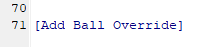
Make sure it's spelled exactly as you see it here, or the game won't recognise it.
Again, you can read the LNZ Pro helpfiles here, but Add Ball Override allows you to override the position of an addball. We'll use it here to adjust the position of the horn tip (the yellow addball) so that it starts out at the base of the horn and grows outwards to its final position. We're only going to adjust one ball as the base of the horn (the red addball) is at the point where the rest of the horn grows from.
Add Ball Override takes four numbers. The first is the number of the ball whose position we want to adjust, here it's 96:

The next three numbers are the x, y, and z co-ordinates to move the ball to. We're going to use the co-ordinates of the horn base, which we can find in the adult lnz file's addball section. Rememember that the co-ordinates in the addball section are the second, third, and fourth columns. Here's the horn base co-ordinates:

Now let's copy-paste them into the Add Ball Override section in the puppy:

Of course if you had more than one ball whose position you'd like to adjust, add each one on a new line, but here we're just changing one. Now, as before, the dog will come out of the AC without a horn and grow it in as it ages, but the growth should look a lot more natural.

Tips
- You don't have to make a feature grow in from nothing, you can make it smaller by giving the ballz smaller sizes and closer together co-ordinates, but still visible and not all on top of one another. My evolving Dubwool breedfile does this, with small horns as a baby that grow into larger ones as an adult. Check out images on the Breeds page.
- If you want to do this in reverse and have features that shrink as the pet grows, just do the opposite - put the full ball sizes and positions into the baby's [Ball Size Override] and [Add Ball Override], and the smaller sizes/positions into the adult's [Add Ball] section.
- You can also do this with the normal base ballz (ie the ones listed in Ballz Info) if you want limbs, tails etc to grow in. Again, use [Ball Size Override]. For adjusting a normal ball position in the baby lnz, use [Move] instead of [Add Ball Override] - it works in a similar way. Check out the LNZ Pro helpfiles if you get stuck.
Growable paintballz
It's also possible to make paintballz change size between the baby and the adult. Using the same test breed as before, I've now added a big purple patch on top of the pet's back. Here's how it looks fresh out of the AC:

Let's make it so that, like the horn, the patch is not visible at first and grows in as the pet ages. First, find the [Paint Ballz] section in the adult lnz, and copy it:

Now paste it all into the baby lnz:

You can see that the paint ball I've created is at the top of the list, under the comment ";growable patch". Find whatever paintball you want to change, and look for the second column. This is the diameter of the paintball.

Change this number to whatever you want. I want the spot to be invisible in the puppy, so I've made it 0:
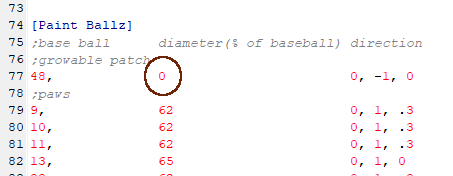
You should now find that just like the addball features added earlier, the spot will grow in over time as the pet ages.

Tip: If you set the start or end size of the paintball to 200, it will cover the entire ball. This can make your breed appear to change colour as it grows, though be aware it will have no effect on the linez joining the ballz.
Download
If you'd like to download the example breed created here to study how all this was done, click the link below: